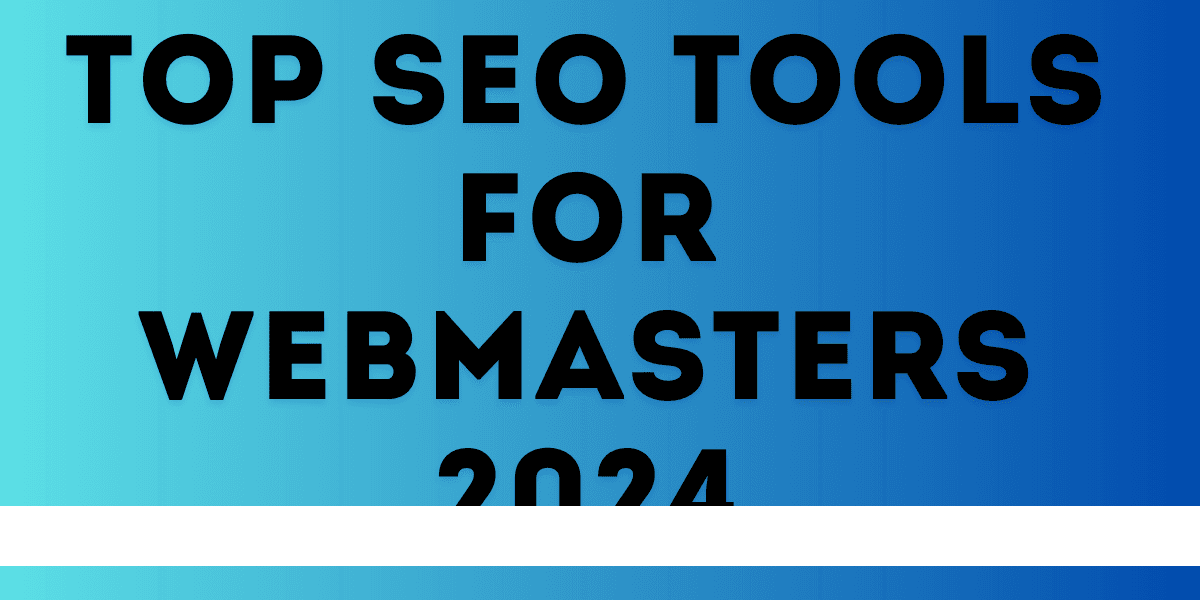How to Increase WordPress Website Speed Without Using Plugins
In the digital age, website speed is crucial for both user experience and search engine optimization (SEO). A fast-loading website can significantly improve your bounce rates, increase user engagement, and boost your search engine rankings. While plugins offer quick fixes, relying on too many can actually slow your site down. Therefore, it’s essential to explore methods to increase WordPress website speed without plugins. This guide will walk you through several effective strategies.
1. Optimize Your Hosting Plan
Your hosting plan plays a pivotal role in your website’s performance. Shared hosting plans are affordable but can lead to slower load times due to shared resources with other websites. Here’s how you can optimize your hosting:
- Upgrade to a Better Plan: Consider switching to a Virtual Private Server (VPS) or a dedicated hosting plan. These options offer more resources and better performance.
- Choose a Reputable Host: Opt for a hosting provider known for high performance and uptime, such as SiteGround, Bluehost, or WP Engine.
- Utilize a Content Delivery Network (CDN): A CDN stores copies of your site on servers around the world, ensuring faster load times by serving content from the closest server to the user. Popular CDN services include Cloudflare and Amazon CloudFront.
2. Optimize Your WordPress Database
Over time, your WordPress database accumulates unnecessary data, which can slow down your website. Regularly cleaning your database can improve performance:
- Manual Cleanup: Use phpMyAdmin or a similar tool to access your database and manually delete old revisions, spam comments, and other unnecessary data.
- Optimize Tables: In phpMyAdmin, use the “Optimize Table” feature to defragment and optimize your database tables.
3. Optimize Images
Large images are one of the most common reasons for slow website load times. Optimize your images to reduce their size without compromising quality:
- Choose the Right Format: Use JPEG for photos and PNG for graphics with fewer colors. WebP is also an excellent format for smaller file sizes without losing quality.
- Compress Images: Tools like TinyPNG, ImageOptim, and Squoosh can compress images before you upload them to your site.
- Responsive Images: Use the
srcsetattribute in your HTML to serve different image sizes based on the user’s device, ensuring that smaller devices do not load unnecessarily large images.
4. Leverage Browser Caching
Browser caching stores some of your website’s files in the user’s browser, so they don’t have to be downloaded every time the user visits your site. To enable browser caching:
- Modify .htaccess File: Add the following code to your
.htaccessfile to set caching rules:plaintext <IfModule mod_expires.c> ExpiresActive On ExpiresByType image/jpg "access 1 year" ExpiresByType image/jpeg "access 1 year" ExpiresByType image/gif "access 1 year" ExpiresByType image/png "access 1 year" ExpiresByType text/css "access 1 month" ExpiresByType text/html "access 1 month" ExpiresByType application/pdf "access 1 month" ExpiresByType text/x-javascript "access 1 month" ExpiresByType application/x-shockwave-flash "access 1 month" ExpiresByType image/x-icon "access 1 year" ExpiresDefault "access 1 month" </IfModule>
5. Minimize HTTP Requests
Each element on a webpage (images, scripts, stylesheets) requires an HTTP request, which can slow down load times. Here’s how to reduce HTTP requests:
- Combine CSS and JavaScript Files: Merge multiple CSS and JavaScript files into one file to reduce the number of requests.
- Use Inline CSS for Small Styles: For small CSS styles, consider inlining them directly in your HTML to avoid additional requests.
- Reduce External Scripts: Minimize the use of external scripts, such as tracking codes and social media widgets, which add extra HTTP requests.
6. Enable Gzip Compression
Gzip compression reduces the size of your HTML, CSS, and JavaScript files, allowing them to be transferred more quickly to the browser. To enable Gzip compression:
- Modify .htaccess File: Add the following code to your
.htaccessfile:plaintext <IfModule mod_deflate.c> AddOutputFilterByType DEFLATE text/html text/plain text/xml text/css application/json application/javascript application/x-javascript text/javascript application/xml image/svg+xml application/xhtml+xml application/rss+xml application/atom_xml application/x-font-ttf application/x-font-opentype application/vnd.ms-fontobject </IfModule>
7. Optimize Your CSS and JavaScript
Unoptimized CSS and JavaScript can significantly slow down your website. Here are some tips to optimize them:
- Minify CSS and JavaScript: Minification removes unnecessary characters from your CSS and JavaScript files, reducing their size. Tools like CSSNano and UglifyJS can help with this process.
- Asynchronous Loading: Load JavaScript files asynchronously to prevent them from blocking the rendering of your webpage. Use the
asyncordeferattributes in your script tags:html <script src="script.js" async></script>
8. Reduce Server Response Time
Server response time, also known as Time to First Byte (TTFB), is the amount of time it takes for a server to respond to a browser request. Here are ways to reduce server response time:
- Use a Fast Hosting Provider: As mentioned earlier, choosing a reputable hosting provider can significantly reduce server response times.
- Optimize Your Database: Regularly clean and optimize your WordPress database to ensure fast data retrieval.
- Reduce Server Load: Use load balancing if you have high traffic, ensuring that no single server is overwhelmed with requests.
9. Use Lazy Loading
Lazy loading defers the loading of non-critical resources (like images) until they are actually needed, improving initial load times. Implementing lazy loading without a plugin involves adding JavaScript to your site:
- HTML Markup: Update your image tags to include a
data-srcattribute:html
<img data-src="image.jpg" alt="Lazy Load Image">
JavaScript for Lazy Loading: Add the following JavaScript to handle lazy loading:
javascript
document.addEventListener("DOMContentLoaded", function() { var lazyImages = [].slice.call(document.querySelectorAll("img.lazy")); if ("IntersectionObserver" in window) { let lazyImageObserver = new IntersectionObserver(function(entries, observer) { entries.forEach(function(entry) { if (entry.isIntersecting) { let lazyImage = entry.target; lazyImage.src = lazyImage.dataset.src; lazyImage.classList.remove("lazy"); lazyImageObserver.unobserve(lazyImage); } }); }); lazyImages.forEach(function(lazyImage) { lazyImageObserver.observe(lazyImage); }); } else { // Fallback for browsers without IntersectionObserver let lazyLoad = function() { let active = false; if (active === false) { active = true; setTimeout(function() { lazyImages.forEach(function(lazyImage) { if ((lazyImage.getBoundingClientRect().top <= window.innerHeight && lazyImage.getBoundingClientRect().bottom >= 0) && getComputedStyle(lazyImage).display !== "none") { lazyImage.src = lazyImage.dataset.src; lazyImage.classList.remove("lazy"); lazyImages = lazyImages.filter(function(image) { return image !== lazyImage; }); if (lazyImages.length === 0) { document.removeEventListener("scroll", lazyLoad); window.removeEventListener("resize", lazyLoad); window.removeEventListener("orientationchange", lazyLoad); } } }); active = false; }, 200); } }; document.addEventListener("scroll", lazyLoad); window.addEventListener("resize", lazyLoad); window.addEventListener("orientationchange", lazyLoad); } });
10. Reduce Redirects
Each redirect on your site adds additional HTTP requests and latency. Minimize the use of redirects to improve speed:
- Update Internal Links: Ensure that all internal links point directly to the final URL, avoiding unnecessary redirects.
- Correct Broken Links: Use tools like Broken Link Checker to identify and fix broken links that may cause redirects.
11. Optimize CSS Delivery
CSS can block the rendering of your web pages. Optimize CSS delivery to ensure faster load times:
- Inline Critical CSS: Inline the critical CSS for above-the-fold content to speed up initial page load. Use tools like Critical Path CSS Generator to generate the necessary CSS.
- Load Non-Critical CSS Asynchronously: Defer loading of non-critical CSS by adding the
media="print"attribute to your link tags, which changes toallonce the page loads:html <link rel="stylesheet" href="styles.css" media="print" onload="this.media='all'">
12. Disable Hotlinking
Hotlinking occurs when other websites link directly to the images on your site, using your bandwidth. Prevent hotlinking by modifying your .htaccess file:
plaintext
RewriteEngine on
RewriteCond %{HTTP_REFERER} !^$
RewriteCond %{HTTP_REFERER} !^http(s)?://(www\.)?yourdomain.com [NC]
RewriteRule \.(jpg|jpeg|png|gif)$ - [F]
13. Limit Post Revisions
WordPress stores every change made to a post or page, which can bloat your database. Limit the number of revisions by adding the following line to your wp-config.php file:
php
define('WP_POST_REVISIONS', 5);
14. Use a Faster Theme
Not all WordPress themes are created equal. A well-coded, lightweight theme can significantly improve your site’s speed. Consider using themes optimized for performance, such as:
- Astra: Known for its speed and lightweight design.
- GeneratePress: A minimalistic theme focused on performance.
- Neve: A fast, multipurpose theme with excellent performance metrics.
15. Optimize Your Homepage
Your homepage is often the first page users visit, so optimizing it can have a significant impact on your overall site speed:
- Show Excerpts Instead of Full Posts: Displaying excerpts instead of full posts reduces the amount of content that needs to be loaded.
- Limit the Number of Posts: Reduce the number of posts displayed on the homepage to minimize load time.
- Remove Unnecessary Widgets: Eliminate unnecessary widgets and plugins from your homepage to streamline the loading process.
Conclusion
Improving your WordPress website speed without using plugins involves a combination of optimizing your hosting, managing your database, optimizing images, leveraging browser caching, reducing HTTP requests, enabling Gzip compression, and several other techniques. By implementing these strategies, you can achieve significant performance improvements, leading to better user experiences and higher search engine rankings.
Remember, website optimization is an ongoing process. Regularly monitor your site’s performance using tools like Google PageSpeed Insights, GTmetrix, and Pingdom to identify areas for improvement and keep your site running smoothly.
Also Read
Discover more from Pravin Zende Blogs
Subscribe to get the latest posts sent to your email.